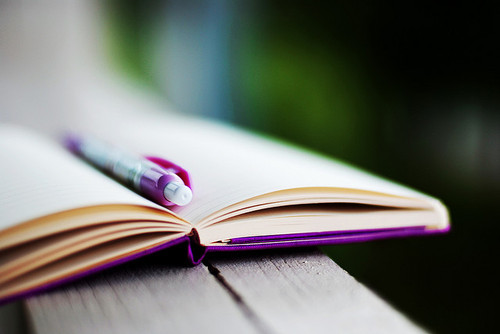How to Install the Recent Post Gallery Widget
How to Install the Recent Post Gallery Widget - in this post I will share a widget that also still has the same function that displays the latest articles on the blog but with a different look.
Incidentally, this demo is not included in the widget, so you can see an example display below:
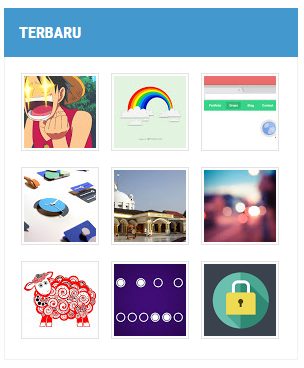 Ok, just follow this method:
Ok, just follow this method:
1. Open Blogger> Template> Click Edit HTML> Copy and save the code below just before </ head>
4. The next step is to open Layout> Add a new widget then copy and save the code below in it:
Information :
If you want to display posts by label, please change the feed url above like this:
BLOGGER is the name of the label that will be displayed.
It's enough about How to Install the Recent Post Gallery Widget, hopefully useful.
Incidentally, this demo is not included in the widget, so you can see an example display below:
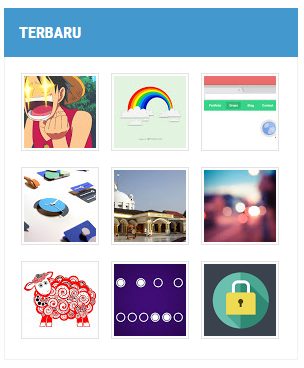
1. Open Blogger> Template> Click Edit HTML> Copy and save the code below just before </ head>
<script type='text/javascript'>
//<![CDATA[
// Recent Post Gallery
function arlinagrid(a){for(var t=a.feed.entry||[],e=['<div class="recent-gallery">'],i=0;i<t.length;++i){for(var l=t[i],r=l.title.$t,n=l.media$thumbnail?l.media$thumbnail.url:"http://2.bp.blogspot.com/-4fCf53FqYKM/Vccsy7apoZI/AAAAAAAAK4o/XJkv3RkC0pw/s1600/default%2Bimage.png",s=n.replace("s72-c","s"+arlina_thumbs+"-c"),h=l.link||[],c=0;c<h.length&&"alternate"!=h[c].rel;++c);var d=h[c].href,m='<img src="'+s+'" width="'+arlina_thumbs+'" height="'+arlina_thumbs+'"/>',p=arlina_title?'<span class="ptitle">'+r+"</span>":"",g='<a href="'+d+'" target="_blank" title="'+r+'">'+m+p+"</a>";e.push('<div class="gallerytem">',g,"</div>")}e.push("</div>"),document.write(e.join(""))}
//]]>
</script>/* CSS Recent Post Gallery */
.recent-gallery {padding:0;clear:both;}
.recent-gallery:after {content:"";display:table;clear:both;}
.recent-gallery .gallerytem{display:inline-block;position:relative;margin:6px 0;overflow:hidden;}
.recent-gallery .gallerytem a{position:relative;float:left;margin:0 6px;text-decoration:none}
.recent-gallery .gallerytem .ptitle{background:rgba(0,0,0,.7);display:block;clear:left;font-size:10px;line-height:1.3em;position:absolute;text-align:left;bottom:3px;left:3px;right:3px;top:3px;color:#fff;padding:5px;word-wrap:break-word;overflow:hidden;visibility:hidden;opacity:0;backface-visibility:hidden;transition:all .2s}
.recent-gallery .gallerytem:hover .ptitle{visibility:visible;opacity:1}
.recent-gallery a img{background:#fdfdfd;float:left;padding:2px;border:1px solid #e3e3e3;transition:all .3s}
.recent-gallery a:hover img {border-color:#bbb;}4. The next step is to open Layout> Add a new widget then copy and save the code below in it:
<script>
var arlina_thumbs = 72;
var arlina_title = true;
</script>
<script src="/feeds/posts/summary?max-results=9&alt=json-in-script&callback=arlinagrid"></script>Information :
- var arlina_thumbs = 72: thumbnail size, change according to taste
- var arlina_title = true: Displays the post title when the cursor selects one post on the thumbnail
- max-results = 9: The number of posts that will be displayed
If you want to display posts by label, please change the feed url above like this:
<script src="/feeds/posts/summary/-/BLOGGER?max-results=9&alt=json-in-script&callback=arlinagrid"></script>BLOGGER is the name of the label that will be displayed.
It's enough about How to Install the Recent Post Gallery Widget, hopefully useful.


.jpg)