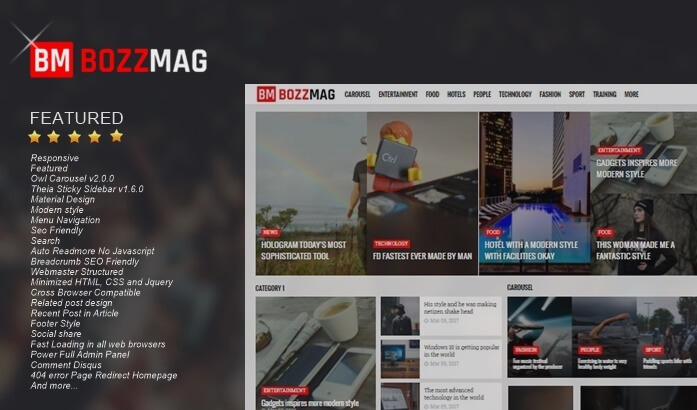How to Install the Latest Comments Widget from Disqus
As we know, Disqus is one of the most popular comment system platforms today. In addition to its professional appearance, Disqus also offers interesting features including a system of moderation and comment editing where comments can be edited if one of the visitors comments by inserting a link or mentioning one of the filtered words in the Disqus setting.
There are many other advantages offered by Disqus, but here I will share how to install the latest comment widgets from Disqus on your blog.
The latest widget comment function from Disqus is to display the latest comments from visitors and admin who commented on the article on their blog. For those who are interested, please follow the steps below:
2. Save the widget and see the results.
Thus the tutorial How to Install the Latest Comments Widget from Disqus, hopefully useful. Greetings Blogger.
There are many other advantages offered by Disqus, but here I will share how to install the latest comment widgets from Disqus on your blog.
The latest widget comment function from Disqus is to display the latest comments from visitors and admin who commented on the article on their blog. For those who are interested, please follow the steps below:
Make sure on your blog you have used the Disqus comment system1. Login to Blogger> Layout> Create a new HTML / Javascript widget> Then add the Disqus comment script below in the widget:
<style scoped="scoped" type="text/css">
#RecentComments{display:block;width:100%;margin:0 auto;padding:0;-moz-box-sizing:border-box;-webkit-box-sizing:border-box;box-sizing:border-box;height:400px;}
#RecentComments ul.dsq-widget-list{text-align:left;max-height:400px;overflow:auto;}
#RecentComments img.dsq-widget-avatar{margin:3px 10px 7px 0;width:32px;height:32px;padding:0;float:left;border-radius:3px;clear:both;display:block}
#RecentComments p.dsq-widget-meta{clear:both;font-size:80%;margin-top:5px;font-weight:400}
#RecentComments p.dsq-widget-meta a{display:inline-block;width:48%;overflow:hidden;text-overflow:ellipsis;white-space:nowrap;color:#444}
#RecentComments p.dsq-widget-meta a:hover{color:#ff675c}
#RecentComments li.dsq-widget-item{margin:0;padding:6px 0 4px;list-style-type:none;clear:both;border-bottom:1px solid #eee;color:#736fb8;font-weight:600}
#RecentComments li.dsq-widget-item:last-child{border-bottom:none}
#RecentComments a.dsq-widget-user {display:table;color:#736fb8;font-weight:600;}
#RecentComments a.dsq-widget-user:hover{color:#999;}
#RecentComments span.dsq-widget-comment{display:block;clear:both;margin-top:5px;}
#RecentComments .dsq-widget-comment p{display:inline-block;font-size:88%;margin:0;font-weight:400;color:#444}
#RecentComments .dsq-widget-item pre{position:relative;background-color:#f3ffca;padding-top:0;box-shadow:0 1px 0 rgba(0,0,0,.1);border-radius:0;opacity:.9;transition:all .3s;}
#RecentComments .dsq-widget-item pre:hover {opacity:1}
#RecentComments .dsq-widget-item pre code {color:#444;font-size:82%;}
#RecentComments .dsq-widget-item pre:before{content:'';position:absolute;padding:initial;font-size:initial;text-indent:initial;left:initial;color:initial;top:0;right:0;width:1.2em;height:1.2em;background-color:#d8e3b0}
#RecentComments .dsq-widget-item pre:after{content:'';font-size:initial;padding:0;position:absolute;width:0;height:0;border-style:solid;border-width:0 1.2em 1.2em 0;border-color:transparent #fff transparent transparent}
</style>
<div id="RecentComments" class="dsq-widget">
<script defer="defer" type='text/javascript'>
//<![CDATA[
document.write("<scr" + "ipt type=\"text/javascript\" src=\"https://wiendhy.disqus.com/recent_comments_widget.js?num_items=18&hide_mods=0&hide_avatars=1&avatar_size=32&excerpt_length=120\"></scr" + "ipt>");
//]]>
</script>
<script type='text/javascript'>
//<![CDATA[
$("#RecentComments a").filter(function(){return this.hostname&&this.hostname!==location.hostname}).attr('rel', 'nofollow').attr('target', '_blank');
//]]>
</script>
</div>
Change the code marked with your Disqus blog username.
2. Save the widget and see the results.
Thus the tutorial How to Install the Latest Comments Widget from Disqus, hopefully useful. Greetings Blogger.