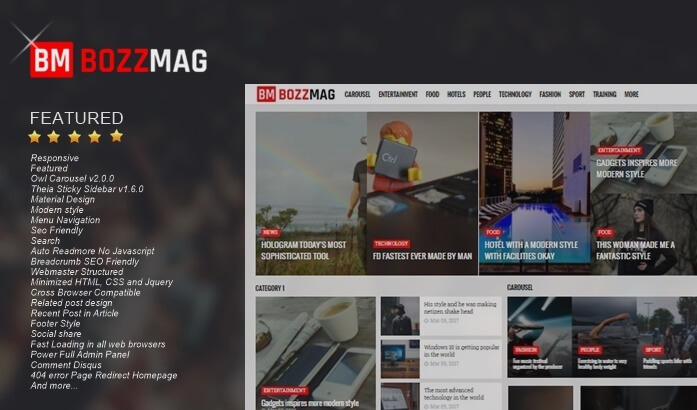How to Add a Sitemap Widget on a Blog
How to Add a Sitemap Widget on a Blog - Actually, a tutorial on how to add a sitemap widget or a list of the contents of a blog post that I will share has already been made by me. But maybe the blog is rarely visited so I will share it again here.
The advantage of adding this sitemap widget is that the blog appears more professional than before. In addition, visitors can also easily view and search all of our blog articles. Surely that will add a plus to the blog if the visitor opens a particular article on this sitemap widget.
Ok straight away, the way to implement it is also very easy. Please follow the steps below:
First, open Blogger> Pages> Create new Page> Apply the code below on the HTML tab
Next, click Templates> Open Edit Template> Apply the code below just before </ style>
Finally, save the template.
If there are hundreds of articles on your blog, it's good to limit the height of the page by adding a style to the first code. For example, like this:
Please specify the max-height value above as desired.
So about How to Add a Sitemap Widget on a Blog, hopefully useful.
The advantage of adding this sitemap widget is that the blog appears more professional than before. In addition, visitors can also easily view and search all of our blog articles. Surely that will add a plus to the blog if the visitor opens a particular article on this sitemap widget.
Ok straight away, the way to implement it is also very easy. Please follow the steps below:
First, open Blogger> Pages> Create new Page> Apply the code below on the HTML tab
<div id="bp_toc">
</div>
<script src="https://cdn.rawgit.com/Arlina-Design/redvision/master/sitemap-content.js" type="text/javascript"></script> <script src="/feeds/posts/summary?alt=json-in-script&max-results=9999&callback=loadtoc" type="text/javascript"></script>
<style scoped="" type="text/css">
#comments {display:none;}
</style>Next, click Templates> Open Edit Template> Apply the code below just before </ style>
/* CSS Full Sitemap */
#bp_toc {background:#ffaaa4;color:#666;margin:0 auto;padding:5px;}
span.toc-note {padding:20px;margin:0 auto;display:block;text-align:center;color:#ffcfcc;font-family:'Open Sans';font-weight:700;text-transform:uppercase;font-size:30px;line-height:normal;}
.toc-header-col1 {padding:10px;background-color:#f5f5f5;width:250px;}
.toc-header-col2 {padding:10px;background-color:#f5f5f5;width:75px;}
.toc-header-col3 {padding:10px;background-color:#f5f5f5;width:125px;}
.toc-header-col1 a:link, .toc-header-col1 a:visited, .toc-header-col2 a:link, .toc-header-col2 a:visited, .toc-header-col3 a:link, .toc-header-col3 a:visited {font-size:13px;
text-decoration:none;color:#aaa;font-family:'Open Sans';font-weight:700;letter-spacing: 0.5px;}
.toc-header-col1 a:hover, .toc-header-col2 a:hover, .toc-header-col3 a:hover {
text-decoration:none;}
.toc-entry-col1, .toc-entry-col2, .toc-entry-col3 {background:#fdfdfd;padding:5px;padding-left:5px;font-size:89%}
.toc-entry-col1 a, .toc-entry-col2 a, .toc-entry-col3 a{color:#666;font-size:13px;}
.toc-entry-col1 a:hover, .toc-entry-col2 a:hover, .toc-entry-col3 a:hover{color:#e76e66;}
#bp_toc table {width:100%;margin:0 auto;counter-reset:rowNumber;}
.toc-entry-col1 {counter-increment:rowNumber;}
#bp_toc table tr td.toc-entry-col1:first-child::before {content: counter(rowNumber);min-width:1em;margin-right:0.5em;}
td.toc-entry-col2 {background:#fafafa;}Finally, save the template.
If there are hundreds of articles on your blog, it's good to limit the height of the page by adding a style to the first code. For example, like this:
<div id="bp_toc" style="max-height:1300px;overflow:scroll;overflow-x:auto;">
</div>
<script src="https://cdn.rawgit.com/Arlina-Design/redvision/master/sitemap-content.js" type="text/javascript"></script> <script src="/feeds/posts/summary?alt=json-in-script&max-results=9999&callback=loadtoc" type="text/javascript"></script>
<style scoped="" type="text/css">
#comments {display:none;}
</style> Please specify the max-height value above as desired.
So about How to Add a Sitemap Widget on a Blog, hopefully useful.