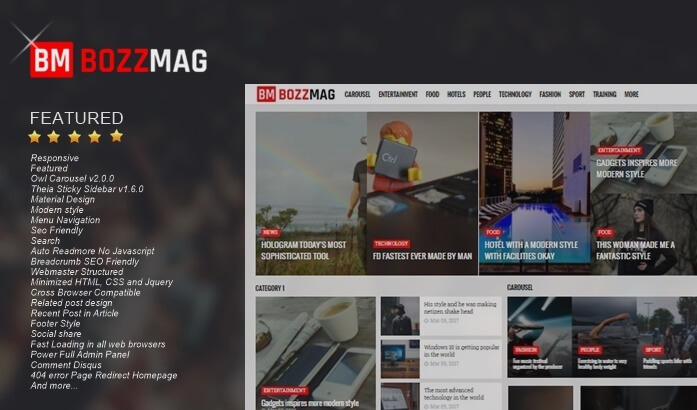Create a Lightbox Widget Contact Form Blogger
In this tutorial I will discuss the contact form widget with the lightbox effect so that it does not require static pages to install the contact form widget where the contact form widget will appear like a dialog box because this is also the same way as when making other dialog modal. For those who want to use, the following tutorial is for how to Create a Contact Form Blogger Lightbox Widget.
Create a Lightbox Widget Contact Form Blogger
First, go to Edit the blogger HTML template then look for the code]]> </ b: skin> then put the following code on it.
#contacts-forms{width:100%;margin-bottom:10px}
#widget-contact{border:2px solid #E74C3C;position:fixed;top:15%;left:50%;width:400px;height:auto;background-color:#fff;z-index:1000;display:none;margin:0 0 0 -200px}
#widget-contact h3.juduls{background:#E74C3C;color:#fff;font:normal 18px Tahoma,Sans-Serif;position:relative;margin:0;padding:15px;text-transform:uppercase}
#widget-contact h3.juduls a{position:absolute;top:10px;right:15px;color:#fff;font-size:22px;text-decoration:none;cursor:pointer}
#ContactForm1 h2{display:none}
#area-overlay{position:fixed!important;z-index:999;top:0;right:0;bottom:0;left:0;background-color:#000;display:none}
#ContactForm1_contact-form-email-message{width:355px;background:#222;outline:none;border:1px solid #E74C3C;overflow:hidden;height:150px;color:#fff;margin:0 10px 10px;padding:7px}
#ContactForm1_contact-form-submit{font-weight:700;background:#E74C3C;position:relative;cursor:pointer;float:right;width:100px;outline:none;border:none;margin:0 10px 10px;padding:7px}
#ContactForm1_contact-form-submit:hover{background:#d00}
#ContactForm1_contact-form-error-message,#ContactForm1_contact-form-success-message{width:250px;margin-top:10px}
#ContactForm1_contact-form-name,#ContactForm1_contact-form-email{width:350px;background:#222;color:#fff;outline:none;border:1px solid #E74C3C;margin:0 10px 10px;padding:10px}
#ContactForm1_contact-form-name:focus,#ContactForm1_contact-form-email:focus,#ContactForm1_contact-form-email-message:focus{border:1px solid #1e90ff}
.contact-form-widget p{margin:0}
.contact-form-widget{padding:5px}
.buka-contact{width:100%;padding:10px;background:#E74C3C;color:#fff;font-size:16px;cursor:pointer}
.buka-contact:hover{background:#d00}<script type='text/javascript'>
$(function(){$('.buka-contact').click(function(){$('#widget-contact').show();$('#area-overlay').fadeTo("normal",0.8);return false});$('#widget-contact .close').click(function(){$('#area-overlay, #widget-contact').hide();return false})});
</script><div id='contacts-forms'>
<div id='widget-contact'>
<h3 class='juduls'>Contact Form<a href='#' class='close' title='Close'>×</a></h3>
<b:section class='kontaks' id='kontaks' maxwidgets='1' preferred='yes'/>
</div>
<div id='area-overlay'></div>
<button class='buka-contact'>Kirim Pesan</button>
</div>The last step Save the template.
Now open the Layout, then there has been a new widget element. Next, just click Add Widget> Other Gadgets> Contact Form
Just like that to create a Contactbox Blogger Lightbox Widget. Furthermore, if you want to change the appearance can adjust itself by changing the CSS section.